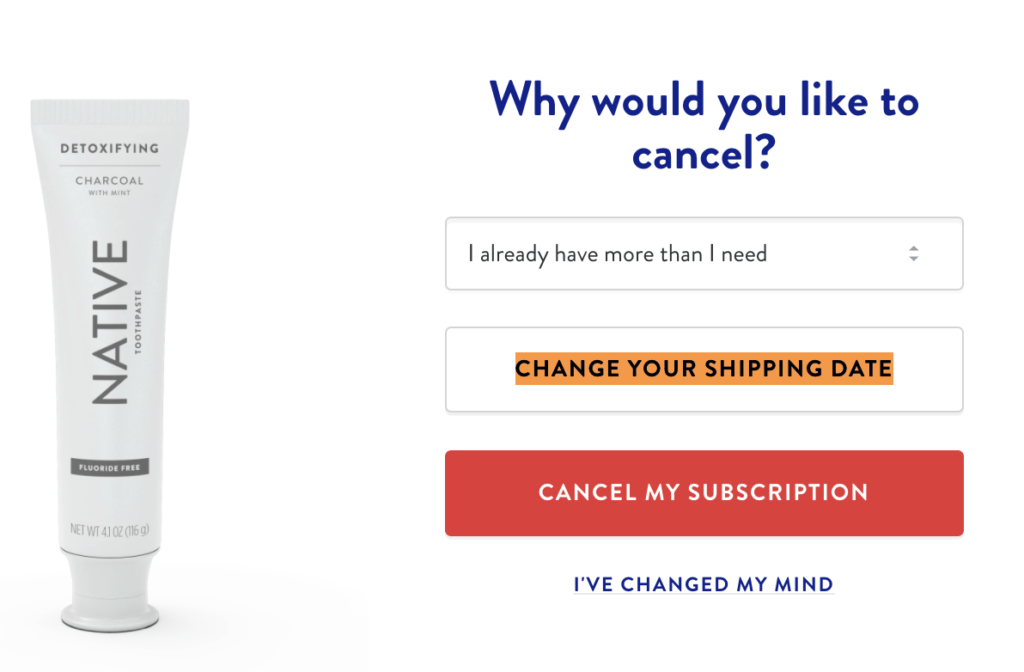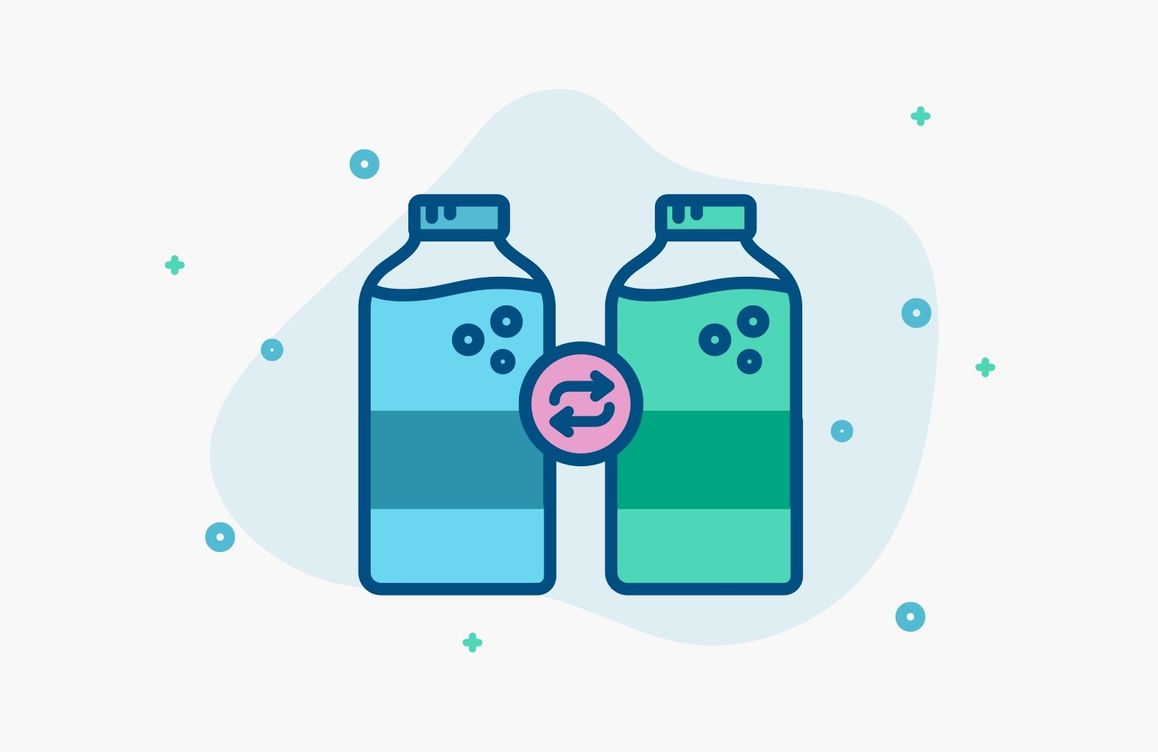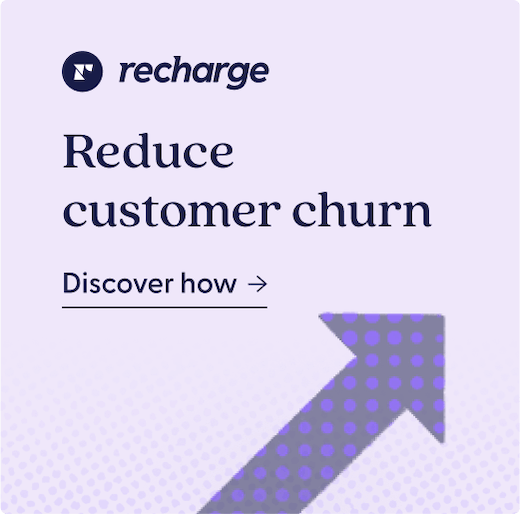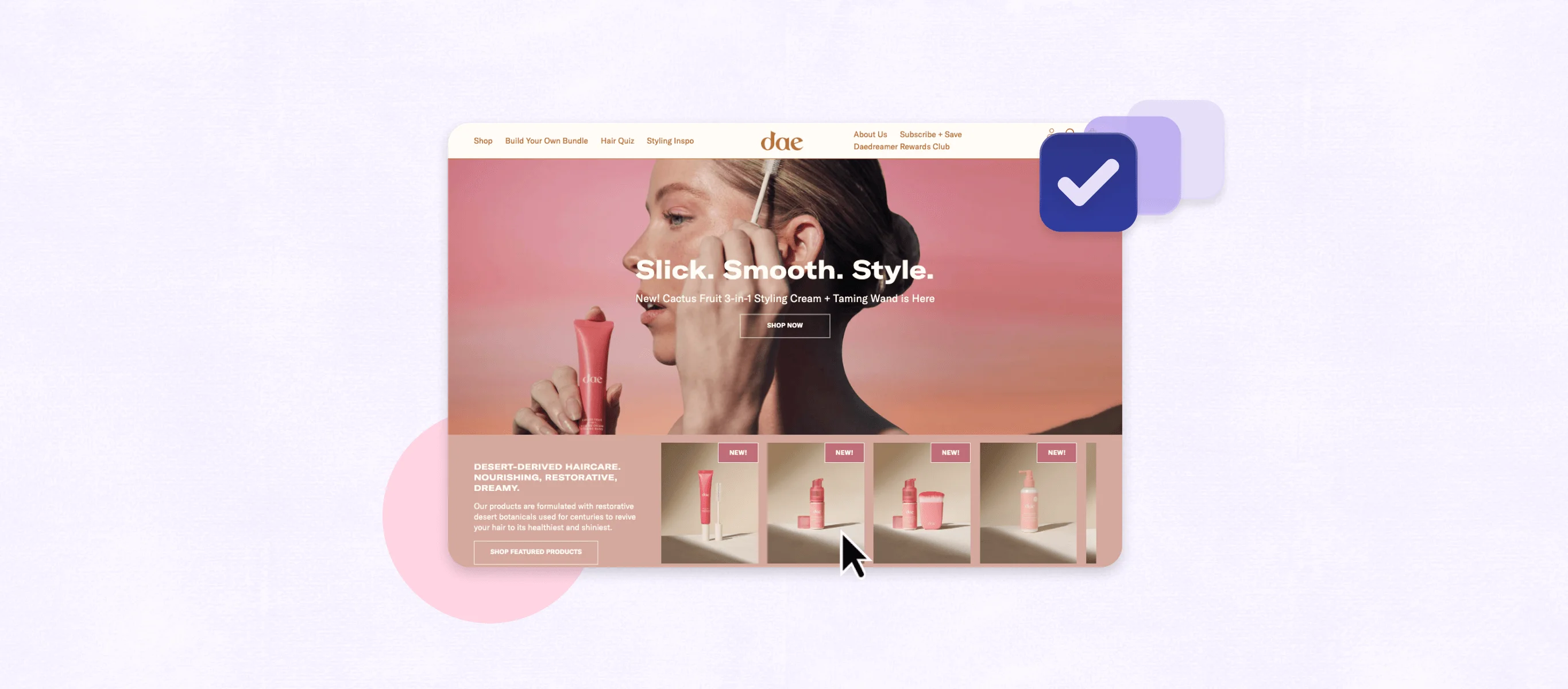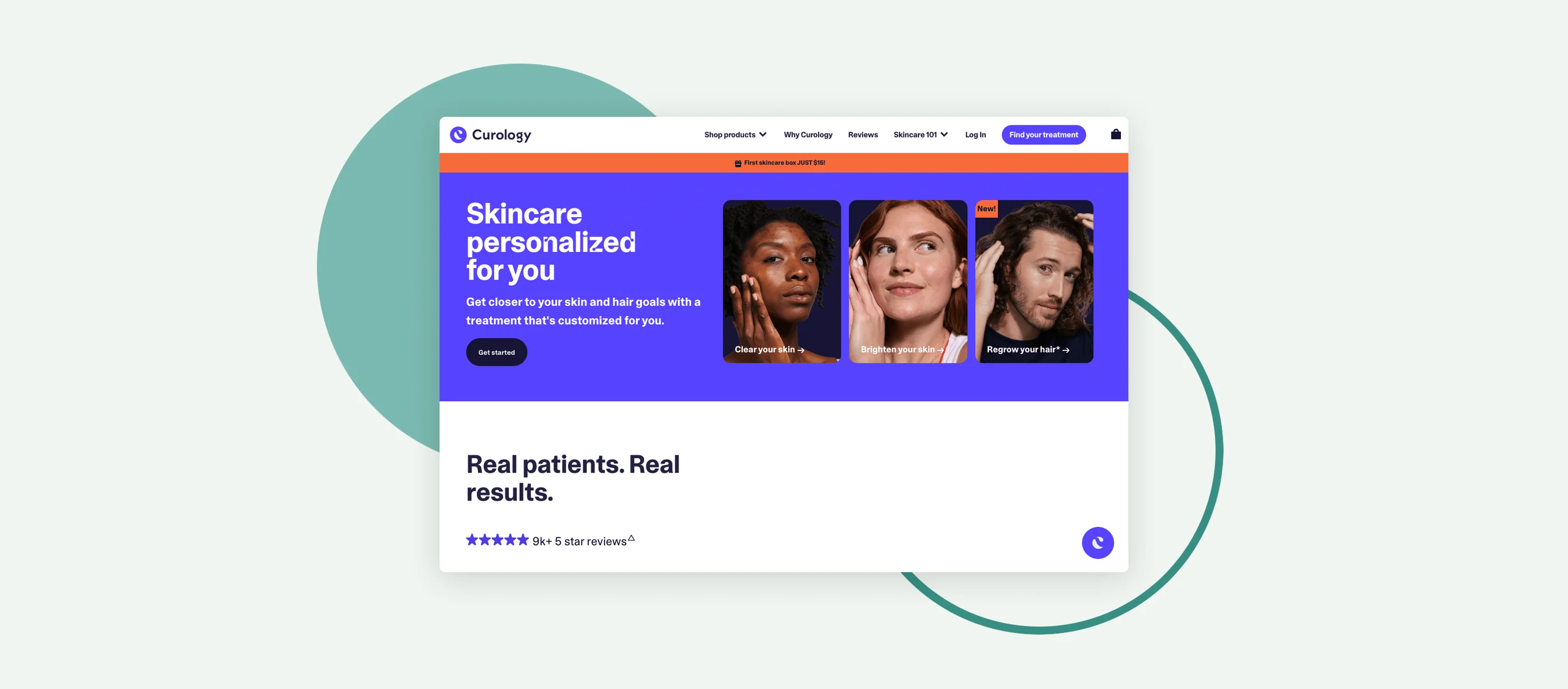Reducing churn and increasing the lifetime value of your customers is of paramount importance at any time but it is especially important during times of turmoil and disruption. While your newsfeed may be filled with unwelcome news related to Covid-19, we’re going to focus on what you can do to maintain your subscriber base.
The two most effective offers you can give a subscriber to keep them actively engaged are skips and swaps.
Skipping to Reduce Cancellation
Customers that have too much product or too little budget are going to cancel their subscription. Having a prominent skip an order button in your customer portal will give your members an option to delay an order rather than cancelling altogether. Our data shows that active subscribers, even if their activity involves skipping a subscription, are stickier and generate a higher lifetime value.
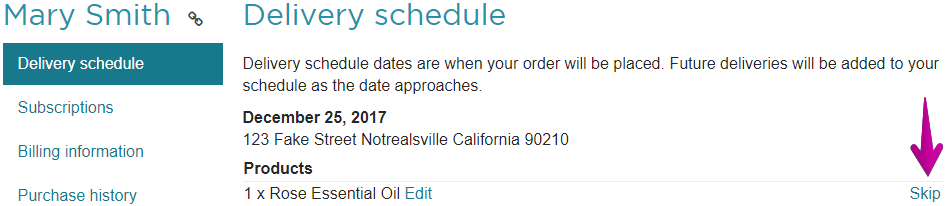
Read more on the skip an order button here.
Swapping for Positive Engagement
The swap-a-product feature is a proven retention strategy. This function is disabled for your customers by default, but you can enable them to be able to swap products themselves within the Customer Portal settings by following these steps:
- In the Recharge Dashboard, click on the wrench icon and select Customer Portal.
- Scroll down under Subscription Details and locate the Swap product drop down menu
- Change the drop down menu to Storeowner and customer
- Scroll down to the very bottom of the page and click Save
Subscribers can now swap out a product themselves in their customer portal.
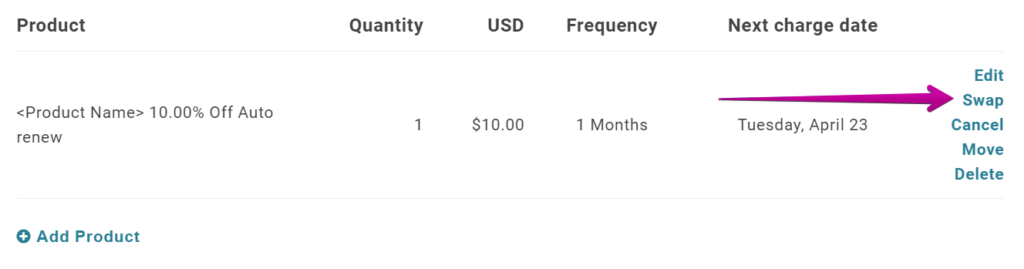
Touching base with your customers (who may be feeling volatile) to let them know about the Skip and Swap options is a great way to maintain active subscriptions. When you reach out, use this as an opportunity to engage them. Reassure them about the situation and make sure they’re comfortable with their subscription.
This is also a good time to look over and fine tune your customer notifications in your Recharge Dashboard. Aim for a balance that shows off your brand while at the same time establishes a human connection. For instance, having emails sent from a direct person in your company as opposed to a generic branded catch-all address feels more personalized and can boost your brand affinity and loyalty.
Be Creative with Cancellations
No matter how thorough you are with skip and swap options, customized touchpoints in your emails; you’re still going to have customers that want to cancel their subscriptions.
A customized list of cancellation options can provide you with invaluable data on why you’re losing customers while also giving you one final chance at retaining them.
Implement retention strategies by following these steps:
- In the Recharge Dashboard, click the wrench icon and select Customer portal.
- Scroll down to the Subscription Cancellation section and on the Cancel Subscription dropdown menu select Storeowner and Customer.
- In the form below, indicate the contact email for your store. You can also specify how many charges must process before a customer is given the ability to cancel.
- Under Cancellation and Customer Retention you can add cancellation reasons using the Add reason for cancellation and modify existing cancellation reasons by clicking the gear icon.
With this feature enabled, you can create custom cancellation reasons and incentives. Start by clicking Add reason for cancellation.
Here you can enter your cancellation reason and a customized description or an incentive you are offering. You can also choose whether customers will receive an incentive or not.
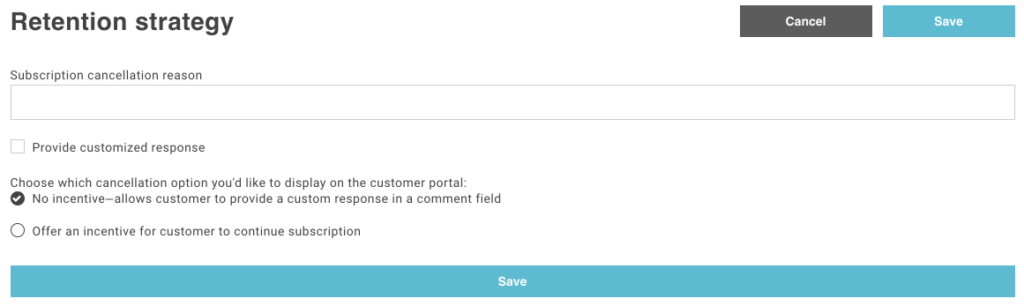
Once your cancellation reason is created, you can modify these at any time by clicking the gear icon. To delete a cancellation reason, click the trash bin icon.
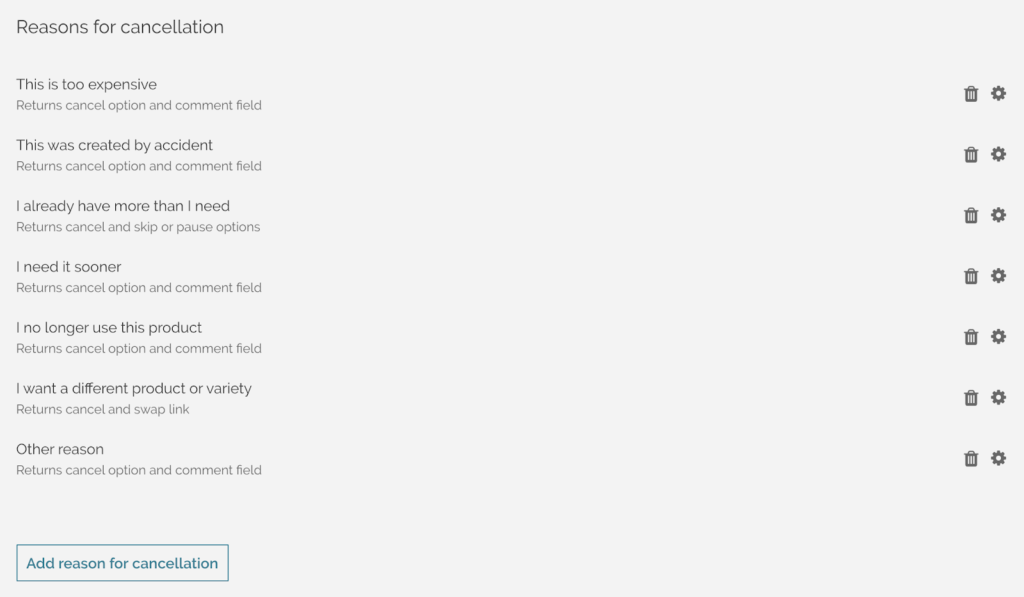
You can set up a variety of incentives for customers to continue their subscription like a custom discount, Skip Next Charge, delay their subscription or swap product for a different subscription product.
You can read about how to offer these various incentives by clicking here.
You can also view cancellation reasons customers submitted by downloading the Inactive customers report. Analyzing this data is a great way to focus the tactics of your retention strategy.
- In the Recharge dashboard, click the wrench icon.
- Select Exports from the dropdown menu.
- Under Customer exports, click Email report for the Inactive customer report
- Enter in your email address
- Click Send