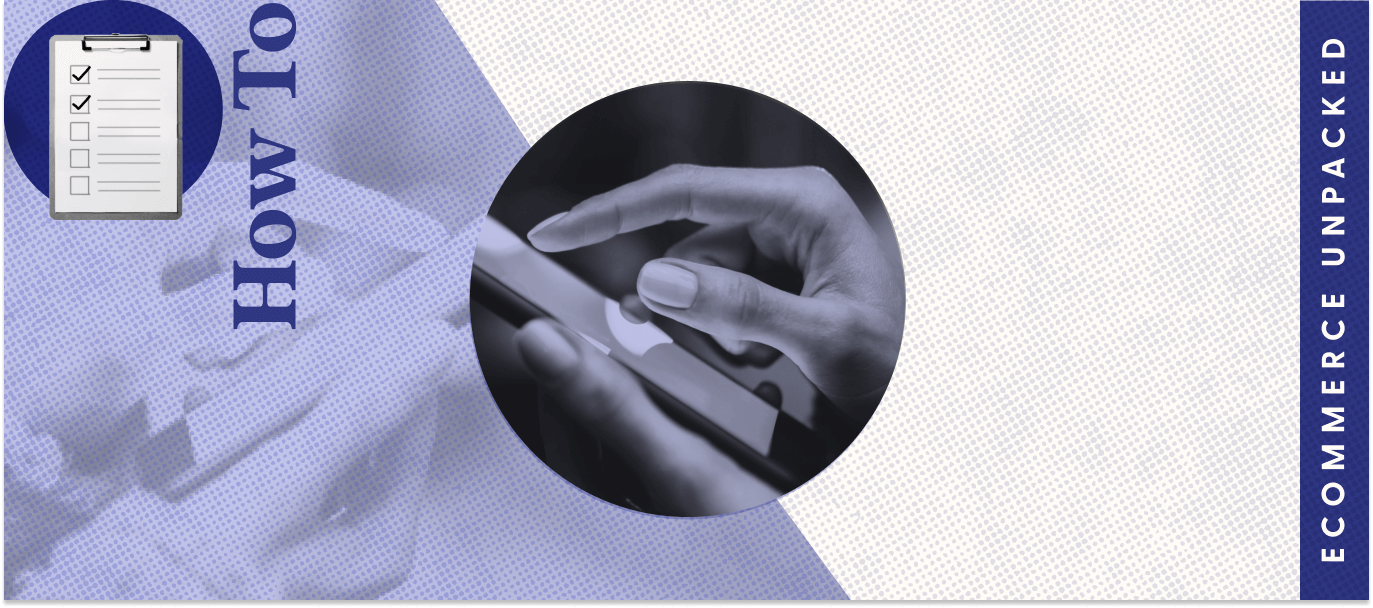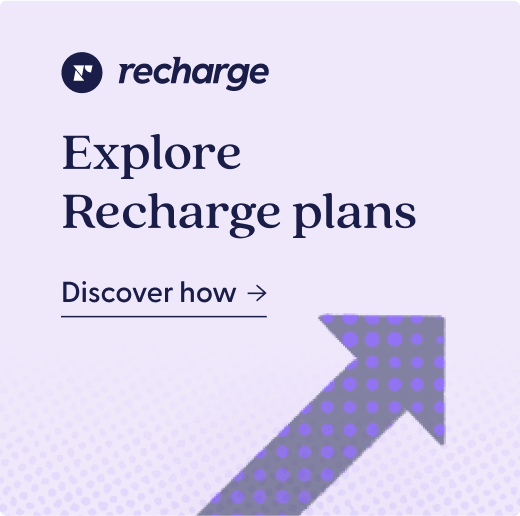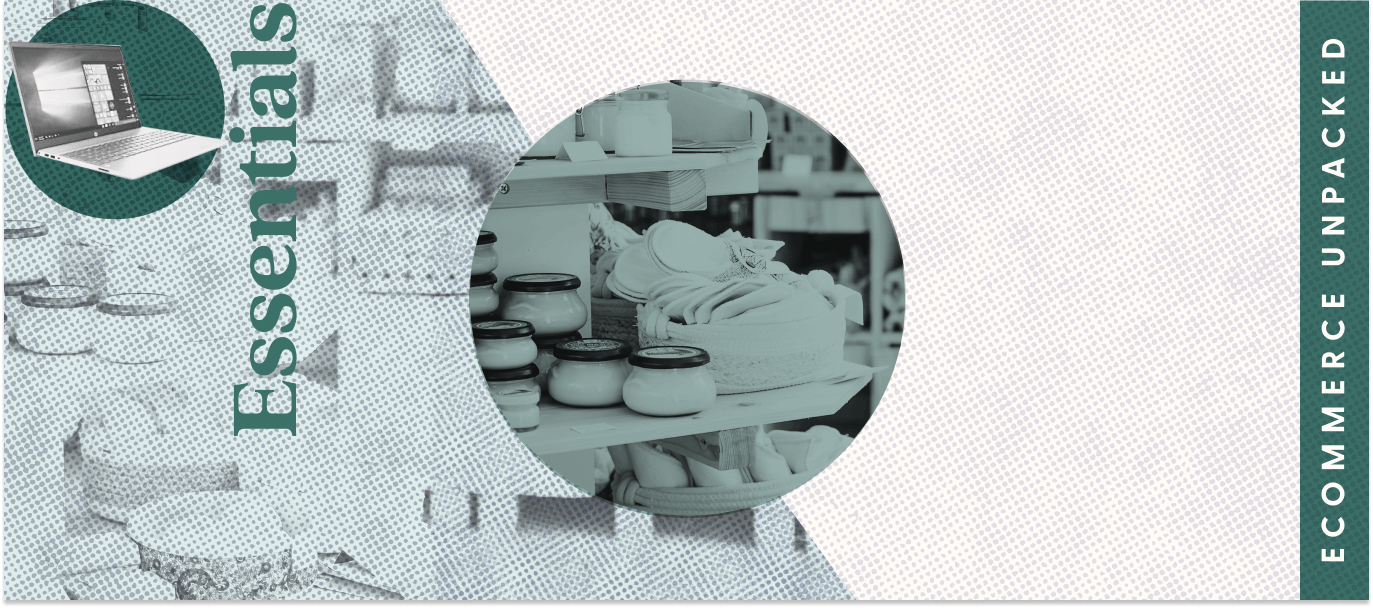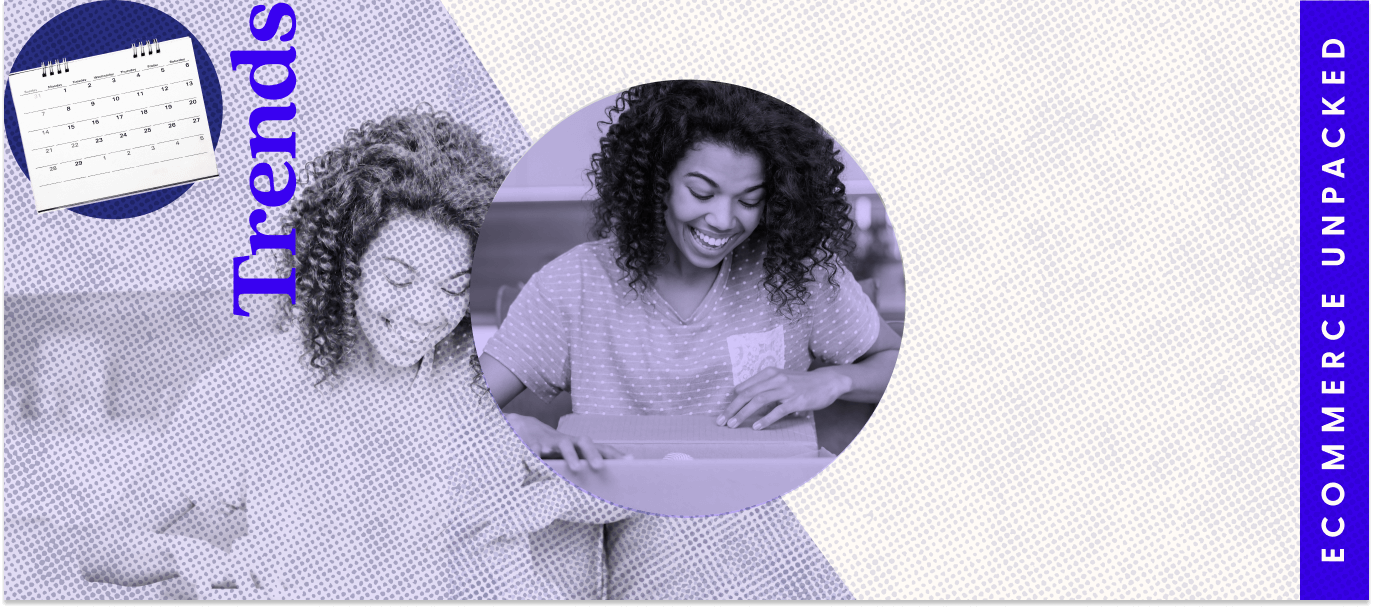Google research suggests that 53% of visits to mobile sites are abandoned if they take longer than three seconds to load. So, if your site isn’t mobile-friendly, you’re missing out on potential customers.
Curious about how to check the mobile-friendliness of your site? We have everything you need to know below.
Key takeaways
- Mobile-friendly sites look good and work well on mobile devices.
- Better mobile performance leads to better traffic—Google currently takes mobile performance into account when ranking sites in search results.
- There are a number of tools for checking the mobile-friendliness of a site, like Google’s mobile-friendly test.
What are the differences between mobile-friendly, mobile-first design, & mobile-first indexing?
Consumers can access sites via mobile devices (smartphones and tablets) or traditional devices (desktop computers and laptops). While optimizing for both types of devices is critical, search engines like Google prioritize mobile usability.
A mobile-friendly website may not have been designed for mobile devices, but it looks good and functions beautifully for mobile users. By contrast, a mobile-first design was made with smartphones and tablets in mind from the start. The mobile version comes first, and then developers determine what the site might look like on a desktop.
Google seems to approve of this idea. In 2016, the search engine started experimenting with mobile-first indexing. In 2020, these experiments became part of Google’s operating procedures.
With mobile-first indexing, Google loads your website using a smartphone web browser, and you’re ranked in Google search based on how your page performs in that mobile context.
4 ways to determine if your website is mobile friendly
A mobile site should always be:
- Legible, even on small screens
- Usable, so people on the go can tackle critical functions with their phones
- Fast, so pages load almost instantly
- Easy to navigate, so people can move around quickly
The following tools can help you understand if your site meets these benchmarks:
1. Google’s mobile-friendly test
Check your page’s mobile functionality, speed, and design within about a minute using Google’s mobile-friendly testing tool. It’s free, and you don’t need a Google Search Console account to use it.
To use this tool, do the following:
- Open Google’s test site
- Paste your web page URL into the testing bar
- Tap the “Test URL button”
Google won’t give you step-by-step instructions to fix your functionality, but you can still learn a lot about how well your site works in a small screen size environment.
Potential results include the following:
- Page isn’t usable on mobile. This might mean you’re using incompatible plugins like Flash, breaking responsive design rules about viewports, using tiny text, or placing clickable elements too close together.
- URL isn’t available. This result suggests your page is blocking google bots. If Google can’t crawl your page, it can’t check your website.
- Page is usable. If you’ve done all your coding properly, you’ll get a green light with no additional data.
For many people, Google’s mobile test is both accurate and easy to use. But if you dislike it, you can also tap into mobiReady or Page Speed Insights to run similar tests.
2. Your desktop browser
If your website design is responsive, shrinking screen size is a quick and easy way to check for usability on different devices. Simply grab a corner of your window and pull it to a smaller shape. Online elements should shift accordingly.
If you have strictly mobile versions of your website, this method won’t work. Instead, you can tap into browser developer tools like Lighthouse.
Google’s Lighthouse is available for both Chrome and Firefox. This technical tool is often difficult for non-coders, but developers can use it to run quick tests and deliver usability reports about style sheets, pop-ups, and more. Those reports can help you guide future development.
3. Chrome DevTools
Google’s Chrome DevTools is a web development tool that allows developers to both view and edit websites. If you’re using Google Chrome, install these tools as an extension, and you’ll be ready almost immediately.
DevTools includes the following:
- A console, offering developers the opportunity to spot code errors
- A Document Object Model (DOM) inspector for quick visualization of all page elements
- Editing tools for Cascading Style Sheets (CSS) styles, JavaScript code, and other online elements
To use this tool, do the following:
- Open Google Chrome, and launch the site you want to check
- Hover anywhere on the screen and right-click
- Choose “Inspect”
- Toggle the device toolbar to “Responsive”
If your site shrinks, it’s responsive and therefore mobile-friendly.
4. Google Search Console
Use a free tool from Google to stay on top of your site’s mobile-friendly design and coding errors. You have to sign up for Google Search Console, but once you do, you’ll get a powerful amount of data.
Search Console will show you how well your site is performing, including metrics about your search results. Find out how often google bots crawl your content and get reports about errors and performance issues.
Improve user experience & your bottom line with a mobile-friendly website
Use free tools to monitor your website and work with a developer to correct any errors you find. Don’t be intimidated by the technical language, your developer will know what to fix. But ask for regular reports and screenshots so you can ensure you’re meeting Google’s mobile-friendly standards and delighting those mobile-browsing visitors.
FAQs on making your website mobile friendly
How can you make Cascading Style Sheets (CSS) and images light?
In coding terms, something that is “light” doesn’t require a lot of processing power. Light items load quickly, which is crucial in the mobile environment. You can try compressing images and embedding videos to make those elements lighter. To optimize your CSS, remove unneeded styles, and tap into compression and caching.
What does responsive web design mean?
A responsive website is one entity that adjusts based on screen size. If a website moves elements and otherwise shifts when you drag your browser’s screen window, you’re in a responsive environment. If the elements just get smaller, you’re dealing with static design.
What are the basic responsive design principles?
These are the three major principles of responsive design, per the Interaction Design Foundation:
- Fluid grid systems that allow content to fill available space depending on device size
- Fluid images that allow pictures, icons, and videos to scale according to screen size
- Media queries that allow the site’s layout to shift based on screen size and other parameters
Sources
[1] Percentage of Mobile Decide Website Traffic Worldwide from 1st Quarter 2015 to 2nd Quarter 2022 (Statista)
[2] Mobile Site Load Time Statistics (Think with Google)
[3] Evaluating Page Experience for a Better Web (Google Search Central)
[4] Mobile-First Indexing Best Practices (Google Search Central)
[5] Mobile-Friendly Test (Google Search Central)
[6] Lighthouse Overview (Chrome Developers)
[7] The Fundamentals of Responsive Website Design (99 Designs)
[8] Responsive Design: A Default for Web Design (Interaction Design Foundation)
[9] Responsive Web Design: What It Is and How to Use It (Smashing Magazine)